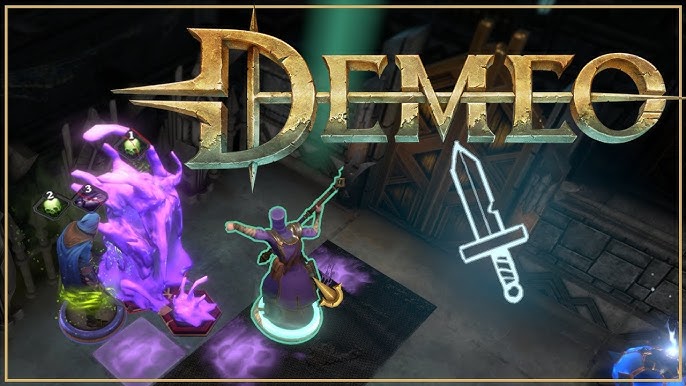Modding has always been a powerful tool for the gaming community, granting players the opportunity to shape, transform, and elevate their experiences beyond what’s originally offered. “Demeo,” a game already rich in design and playability, is no stranger to this trend. By leveraging a modding tool named MelonLoader, players can access even more unique, captivating, and diverse gaming experiences. This article aims to explore the vast modding potential for “Demeo” using MelonLoader, emphasizing its benefits and the step-by-step modding process.

Why Mod Demeo?
- Personalized Experiences: Every player is unique in their preferences. Modding allows gamers to shape the game to their liking, making it more immersive and relatable.
- Extended Game Longevity: New content and functionalities mean players will spend more time in the game, exploring different mods and refreshing their experiences.
- Community Involvement: Modding strengthens the bond between players, creating a shared space for creativity and collaboration. The collective effort to improve and diversify the game leads to a more vibrant community.
Why MelonLoader?
MelonLoader stands out due to its versatility and ease of use. Serving as a universal mod loader for Unity games, it presents itself as the ideal tool for games like Demeo. It’s not just about adding mods; it’s about ensuring compatibility and stability.
Step-by-step Guide to Mod Demeo using MelonLoader:
1. Installing MelonLoader:
- Step 1: First and foremost, ensure that “Demeo” is installed on your computer.
- Step 2: Download the latest version of MelonLoader from our website or source.
- Step 3: Run the MelonLoader installer. Upon being prompted, navigate to your “Demeo” installation folder and select the game’s executable file.
- Step 4: Let the installer do its job. Once finished, you’ll see a folder named “Mods” in your game’s directory.
2. Finding and Downloading Mods:
- Step 1: Visit trusted modding communities or websites that host mods compatible with MelonLoader. Always ensure the mod’s compatibility with your version of the game.
- Step 2: Download the desired mod. Typically, mods come as ‘.dll’ files.
- Step 3: Move or copy the downloaded ‘.dll’ mod files to the “Mods” folder in the “Demeo” directory.
3. Running Your Mods:
- Step 1: Launch “Demeo.” MelonLoader will automatically detect and implement the mods present in the “Mods” folder.
- Step 2: Explore the game! Some mods may come with their own settings or configuration files, allowing you to tweak the mod’s functionality to your preference.
4. Managing and Updating Mods:
- Step 1: Periodically check the websites or communities where you downloaded the mods for updates, especially after “Demeo” itself receives an update.
- Step 2: If an update for a mod is available, simply replace the old ‘.dll’ file with the new one in the “Mods” folder.
- Step 3: If you wish to remove a mod, simply delete its respective ‘.dll’ file from the “Mods” folder.
Safety Tips:
- Always backup your game data before adding mods.
- Download mods only from trusted sources.
- Ensure your game is updated to the latest version, as mods might depend on the latest features or fixes.
In Conclusion:
“Demeo,” in its essence, offers an immersive experience. Yet, modding using MelonLoader takes this immersion to another level, allowing for tailored experiences, extended game life, and a tighter-knit community. The steps above offer a beginner’s guide into this exciting realm of modding. As with all gaming pursuits, exploration, experimentation, and a touch of creativity can lead to the most memorable experiences.