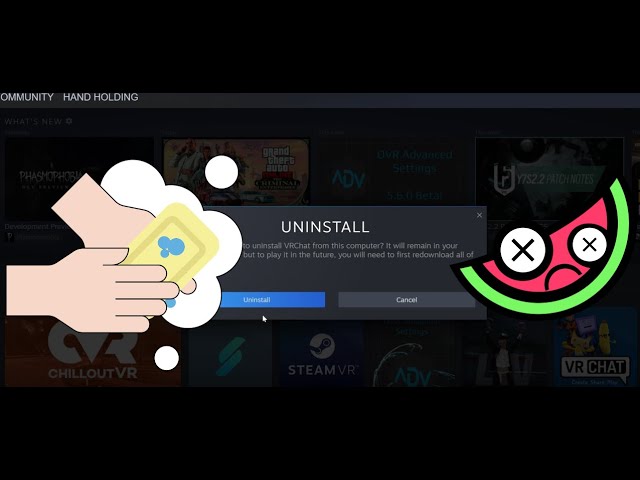Melonloader is a popular modding framework and plugin loader for VRChat, designed to enhance the VRChat experience by allowing users to add custom content, create new game mechanics, and interact with the game in innovative ways. In this article we are going to show you how you can Safely Remove Mods/Melonloader/Clients from VRChat and also going to cover some Key features and uses of Melonloader in VRChat.

Developed by Tupper, Melonloader gained traction within the VRChat community due to its flexibility, ease of use, and compatibility with various mods.
Key features and uses of Melonloader in VRChat:
- Custom Avatars and Worlds: One of the main attractions of Melonloader is its ability to support custom avatars and worlds. With Melonloader, users can create and import their own 3D models, textures, animations, and sounds, providing an endless variety of avatar and world customization options.
- Plugins and Mods: Melonloader serves as a platform for developers to create and distribute plugins and mods that extend VRChat’s functionality. These mods can range from simple quality-of-life improvements to complex systems that add new gameplay mechanics or interactions.
- Client-Side Features: Melonloader allows the creation of client-side features that enhance the user experience without affecting other players in the same instance. For example, users can develop mini-maps, custom UI elements, or debug tools to aid in avatar and world creation.
- Performance Enhancements: Some Melonloader mods are designed to improve the game’s performance, optimizing resource usage and reducing lag, especially in crowded worlds with many avatars.
- Social Enhancements: Melonloader can also add social features, such as friends lists, custom notifications, or improved messaging systems, allowing users to connect and communicate more effectively.
- Experimental Features: Melonloader enables the implementation of experimental features that may not be officially supported by VRChat, giving users access to new functionalities and experiences.
It’s important to note that while Melonloader and its mods can greatly enrich the VRChat experience for users, there are potential downsides and risks to consider:
- Ban Risk: The use of Melonloader and unauthorized mods can violate VRChat’s terms of service and community guidelines, leading to temporary or permanent bans from the platform.
- Compatibility Issues: Melonloader mods may not always be compatible with each other or with new updates to VRChat. This can lead to crashes or other technical problems.
- Security Concerns: Using third-party software like Melonloader can expose users to potential security risks, as not all mods are vetted for safety and may contain harmful code.
Overall, Melonloader has proven to be a powerful tool for modders and content creators within the VRChat community. However, users should always exercise caution, ensure compliance with VRChat’s rules, and only use mods from reputable sources to have a safe and enjoyable experience.
How To Safely Remove Mods/Melonloader/Clients from VRChat
To safely remove mods, Melonloader, or clients from VRChat, follow these steps:
- Backup your files: Before making any changes, it’s essential to back up your VRChat files, including your game data, configurations, and any custom content you may have created or downloaded. Copy the entire “VRChat” folder located in the game’s installation directory to a safe location.
- Uninstall Mods and Clients: If you have installed any mods or clients, start by uninstalling them. The method of uninstallation can vary depending on the specific mod or client you have installed. Some mods or clients may have their own uninstallation procedures, so refer to their documentation or the website you downloaded them from for specific instructions.
- Remove Melonloader: If you have Melonloader installed, follow these steps to remove it:a. Navigate to your VRChat installation directory (default location: C:\Program Files (x86)\Steam\steamapps\common\VRChat).b. Locate the “MelonLoader” folder and delete it. This folder contains the Melonloader files and is the primary directory to remove.c. Additionally, check for any other files or folders related to Melonloader within the VRChat directory and remove them as well.
- Verify VRChat game files: After removing the mods and Melonloader, it’s a good idea to verify the integrity of your VRChat game files through Steam (assuming you have the game installed through Steam).a. Open Steam and go to your Library.b. Right-click on “VRChat” in your game list and select “Properties.”c. In the Properties window, go to the “Local Files” tab, and click “Verify Integrity of Game Files.” Steam will check and repair any missing or corrupted files.
- Launch VRChat: Launch VRChat to ensure that it works correctly without any issues. Make sure you can enter public and private worlds without any errors.
- Reinstall necessary mods (optional): If you still want to use some mods or add-ons that are allowed by the VRChat terms of service, make sure to reinstall them from trusted sources. Ensure you are using the latest and updated versions compatible with your VRChat version.
Remember, using unauthorized mods, clients, or tools that modify the VRChat experience can lead to penalties, including temporary or permanent bans from the platform. Always check VRChat’s terms of service and community guidelines to ensure compliance with their rules and regulations. Additionally, be cautious when using third-party software, as some may have malicious intent or contain harmful code.